2. Holio Shipping app: How to complete orders
From setup to shipping - Here is how you do it.
Here is a complete step-by-step guide to how you install and configure the Holio Shipping app available in Shopify Store here.
Once you’ve set up the app, and shipped your first order read this article to learn how to use the return function.
1. Go to your Shopify Orders list, select the order(s) you’d like to send and complete, click the three dots (⋯), and choose “Fulfill with Holio”.

2. You will now be directed to the Holio Shipping order processing view. The shipping method your customer selected at checkout will automatically be set as the default option here.
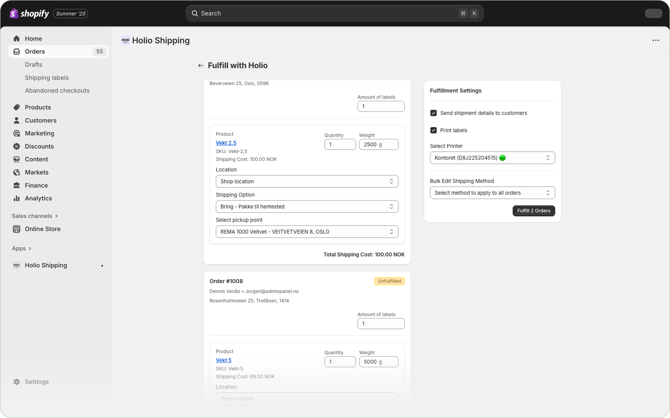
2.1 If you have the Profrakt Skyprinter connected in the Profraktportalen, you’ll see it available when checking the “Print labels” box. If you don’t use the cloud printer, simply uncheck this box. The label will then either be automatically downloaded to your computer or opened in a new tab.
Note: Sometimes your web browser may block the label download. Don’t worry - just allow it when the pop-up appears.
If the pop-up disappears the first time, you can easily find the shipment in the Profraktportalen and download the label from there.
2.2 You can bulk edit the shipping method for all selected orders before processing them.
2.3 When needed, you can print multiple labels for a single order by adjusting the number of labels before printing.
2.4 When you’re ready, fulfill the order(s). You’ll receive a confirmation message for each completed order.
.png?width=670&height=419&name=Page00%20(1).png)
2.5 The orders will then update from Unfulfilled to Fulfilled in Shopify.
We always recommend you to do a few tests in your webshop to check if everything is working like you want it to.
Once you’ve set up the app, and shipped your first order read this article to learn how to use the return function.
Need assistance? Please book a meting or contact us.